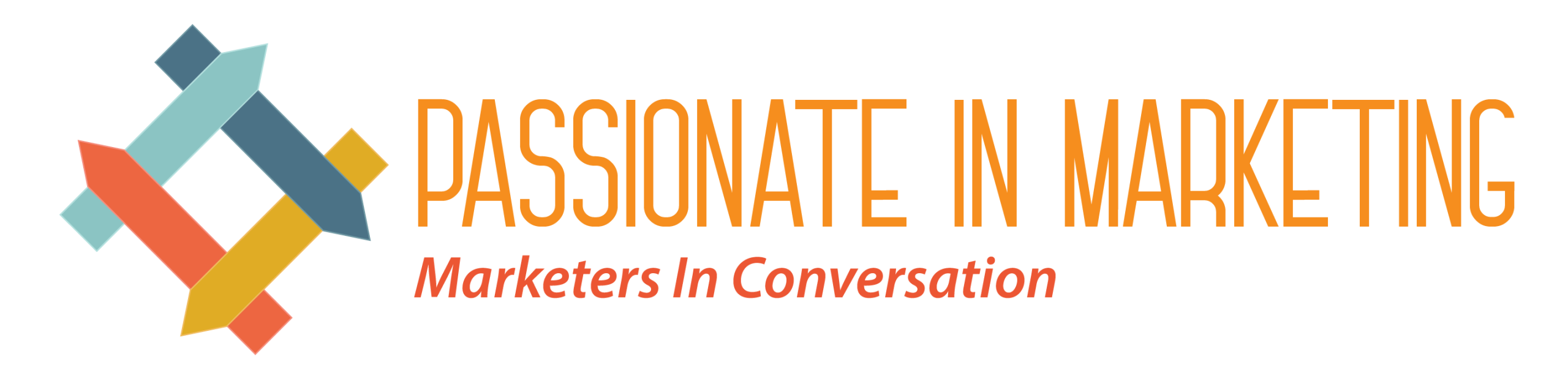WhatsApp, owned by Meta, has been introducing several new features and enhancements to improve user experience. In addition to the recently introduced features, WhatsApp is currently developing several others to enhance its messaging platform for all users.
Recent Releases
The “search messages by date” option for iPhone users is one of the most recent additions. Users may utilise this functionality to search specific messages by choosing a date range, making it easier to retrieve past chats.
WhatsApp has now included a split view option for Android tablet users who are participating in the beta testing programme. Users may utilise this functionality to split their displays and access numerous chats at the same time.
Photo Quality Feature
WhatsApp users had previously expressed worries over the service reducing the quality of their images. WhatsApp has finally fixed this issue by allowing users to send photos without sacrificing their original quality or resolution.
WhatsApp has added the ability for users to choose their preferred media upload quality. Customers can select one of three options: ‘Auto,’ ‘Best quality,’ or ‘Data saver’.
Accessing the Feature on Android and iOS
To use the new media upload quality function on WhatsApp for Android, make sure you have the most recent app version installed. After starting WhatsApp, click ‘Settings’ from the three-dot menu button in the top-right corner. Choose ‘Storage and data’ from the drop-down menu. Locate the ‘Media upload quality’ area of this menu and pick ‘Photo upload quality’. You can select your desired quality level from the following options: ‘Auto,’ ‘Best quality,’ or ‘Data saver’. Once you’ve decided on your chosen setting, click ‘OK’ to confirm your selection.
To use WhatsApp’s media upload quality function on an iOS device, make sure you have the most recent version of the app. After starting WhatsApp, select ‘Settings’ from the bottom-right corner of the screen. Choose ‘Storage and data’ from the drop-down menu. Locate and choose the ‘Media upload quality’ option from this menu. Choose your favourite photo quality level from the available options: ‘Auto,’ ‘Best quality,’ or ‘Data saver’. Once you’ve chosen your preferred option, hit ‘OK’ to confirm your selection.
Advantages for Users
WhatsApp’s ‘Media upload quality’ feature gives users more choice over the quality of the photographs they post on the network. Users may use this setting to share photographs in their original quality, keeping the resolution and clarity of the images. They can also choose a compressed quality to save mobile data.
Conclusion
The ongoing updates and new features of WhatsApp demonstrate the messaging platform’s commitment to enhancing its platform for all users. The media upload quality feature provides users with greater control and flexibility when sharing media on the platform. By following the simple steps outlined in this article, users can select their desired photo quality setting and ensure that their images are shared in the best possible quality.